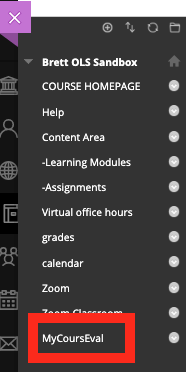In addition to accessing the MyCoursEval portal through the Blackboard landing Page
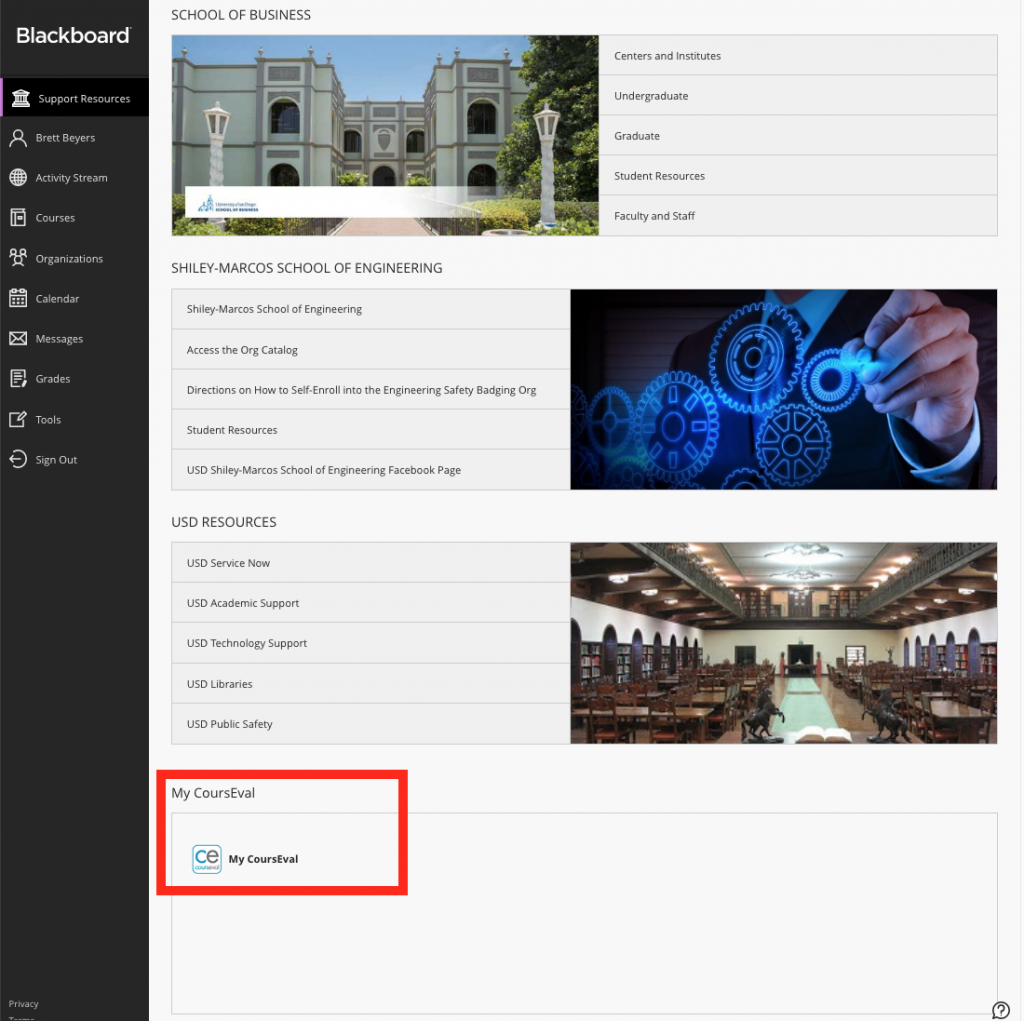
You may also want to add a link within your individual Blackboard course site as well.
- Go to your Blackboard course page by logging into ole.sandiego.edu
- Once on your course page, make sure your editing button is on

- Go to the top of the navigation panel and click on the add a tool icon
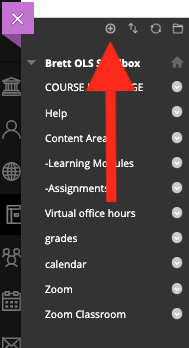
- From the dropdown list click “Tool Link”
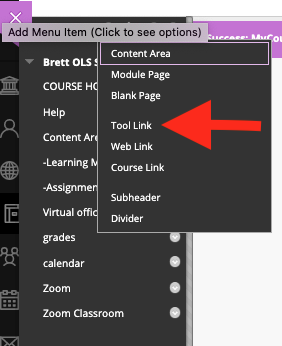
- In the Add Tool Link Name Field type “MyCoursEval” and check the “Available to Users” if you want the students to see this link
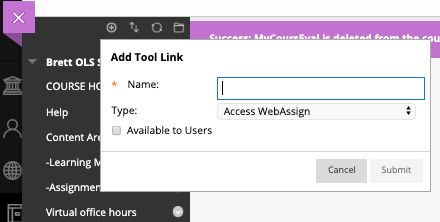
- From the type dropdown box select “MyCoursEval on Course”
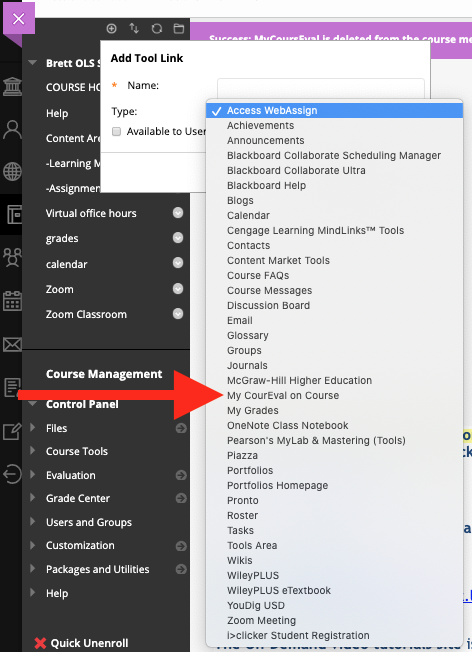
- Once you click submit the MyCoursEval link will show at the bottom of your tools list