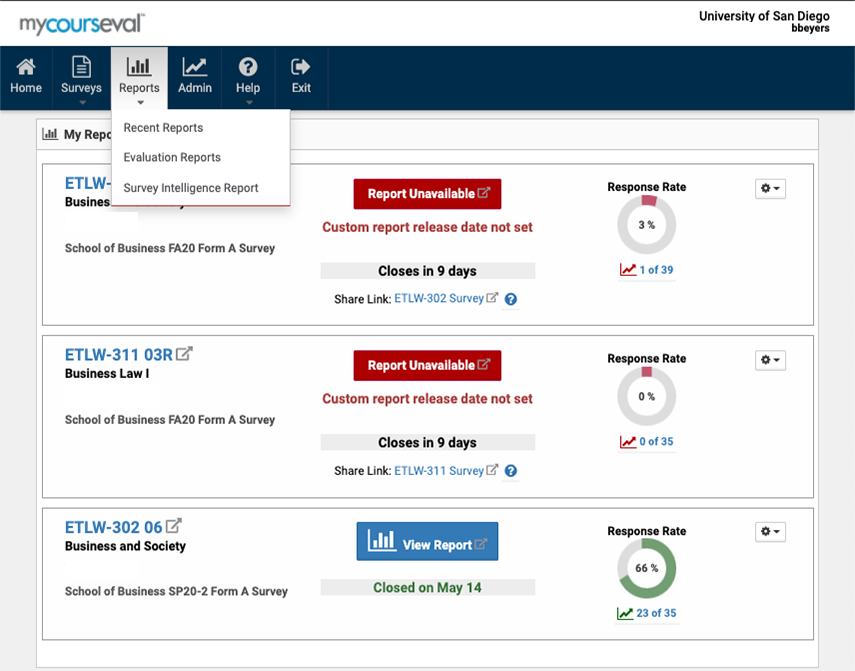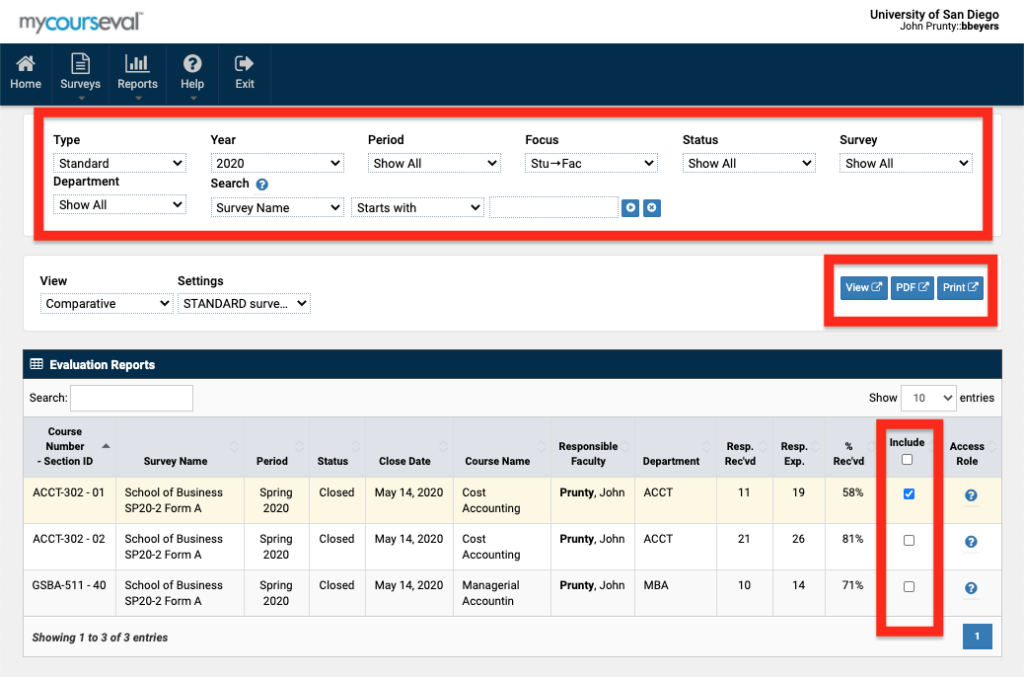If you are a faculty member, and you click on the CoursEval link within Blackboard, you will see the CoursEval Dashboard for accessing current/future surveys and past results reports.
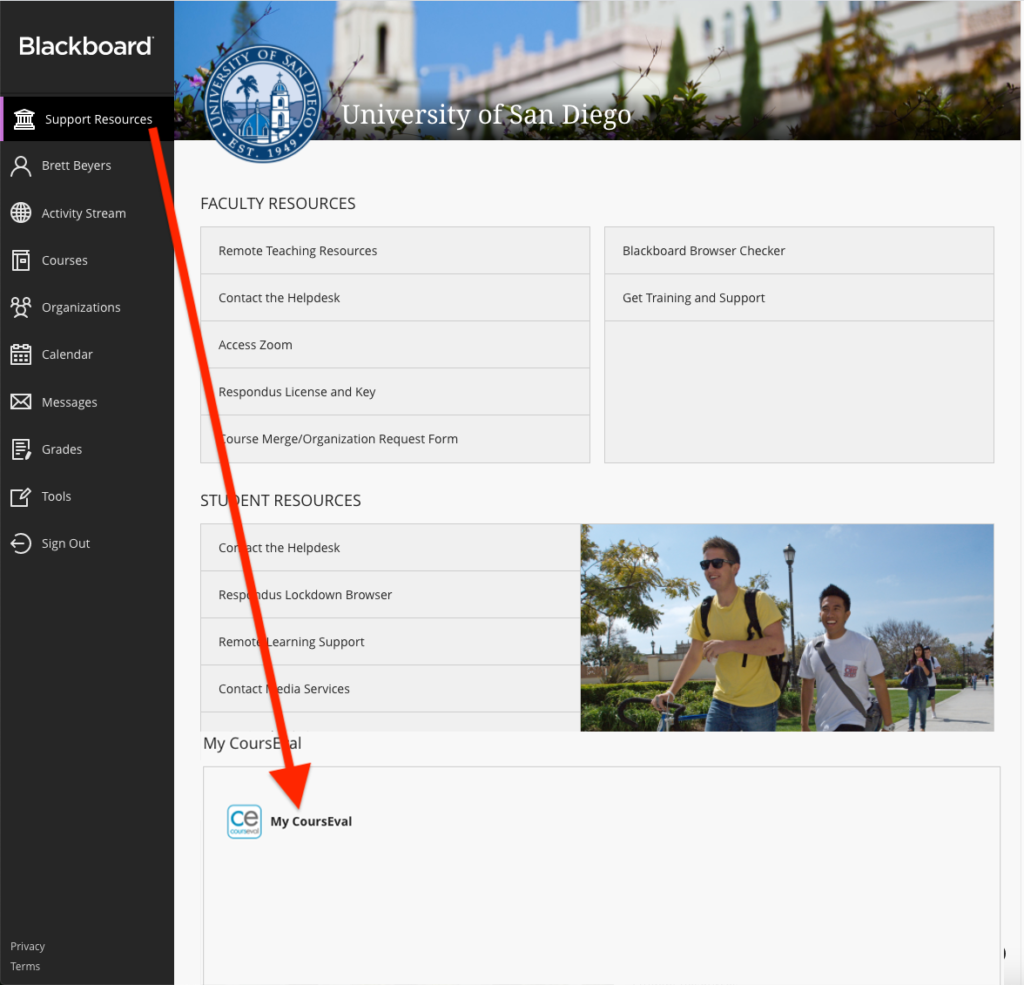
If you land on the MyReports page in CoursEval, simply click the back arrow icon in the upper right of the screen to see more options…
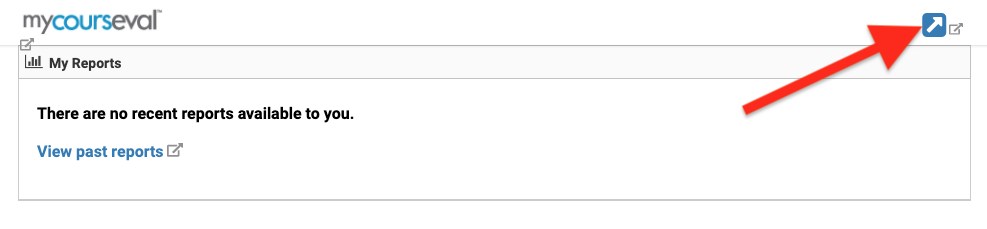
CoursEval Dashboard Menu
From the CoursEval Home page menu bar you can access past reports, set up future surveys, and see a dashboard view of response rates and survey settings…
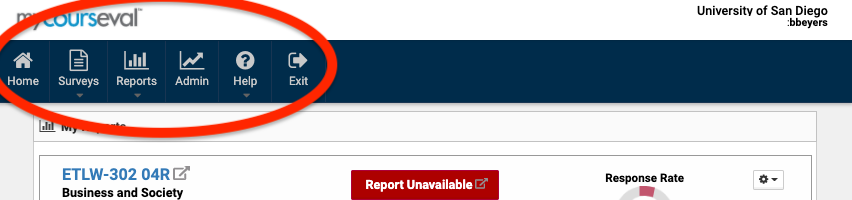
Survey Tab
- Current and upcoming surveys that will be displayed to your students for a specific course.
- Response rates for active surveys
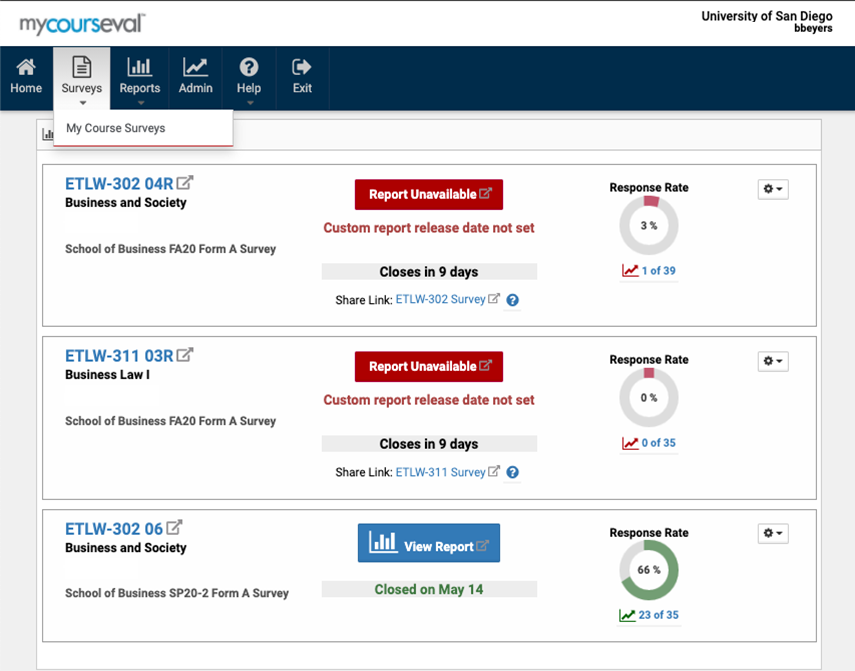
Under the MyCourse Survey section you will be able to:
- Preview the survey
- Set the Open/Close time and dates of the survey
- view response rates for an open survey
- (in the future) select your own questions to add to a survey
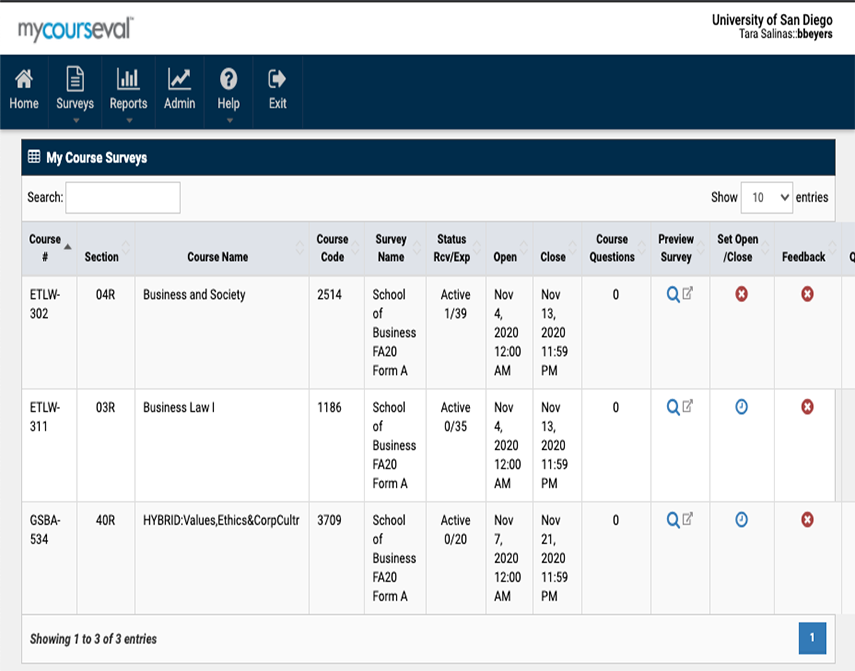
Reports Tab
- Filter and search survey reports
- Print, PDF, or view survey results
- Select specific reports for download