An instructor (or editor) can print a published syllabus from the top of the page. First click the Printer icon to download the PDF version.

Once the file is downloaded, you will need to open the file and click the Printer icon.

Next, edit print settings. Then click Print at the bottom of the menu.
Another way to print a published syllabus is to login into your SimpleSyllabus portal directly at httsp://sandiego.simplesyllabus.com/
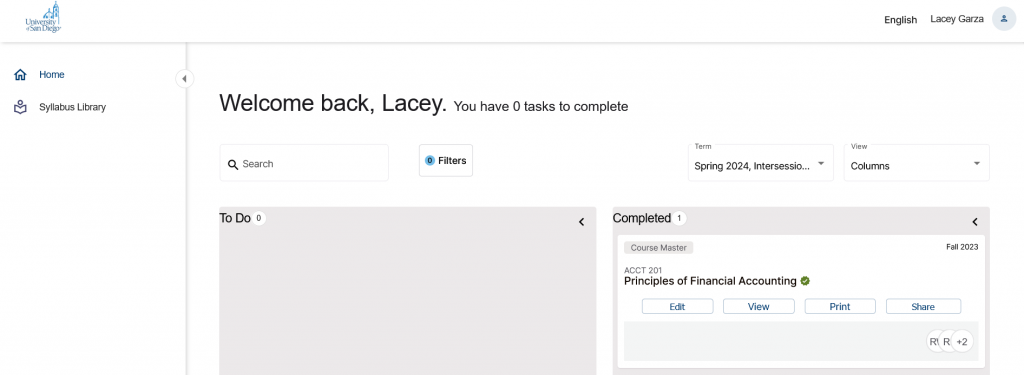
To access the syllabus click Syllabus Library on the left. Your library will appear with a list of your courses. You can filter the course list by term.
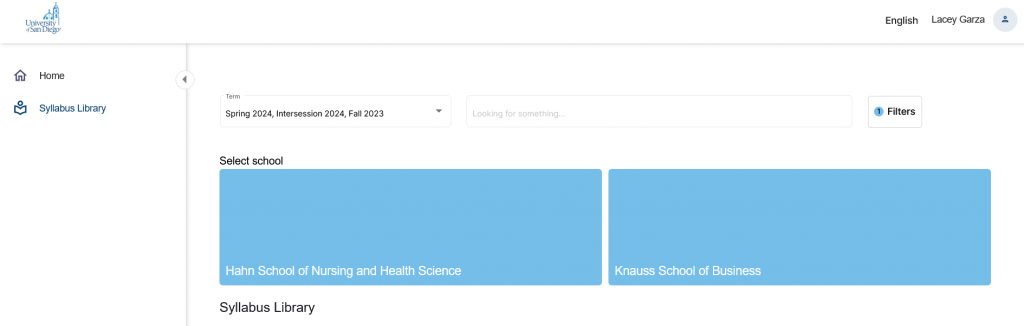
You can click the Knauss School of Business button to see only syllabi assigned to you.
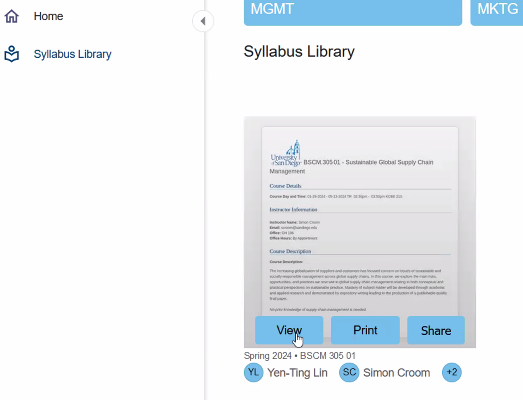
It is always a good idea to print your SimpleSyllabi as an archive for your records.

