These instruction show faculty how to log into the CoursEval portal and find their current semester course, and change their open/close dates (IF THE OPEN DATE HAS NOT PASSED). If the open date for your specific surveys has happened, you will not be able to access the information below and you should reach out to your CoursEval administrator (bbeyers@sandiego.edu) or the USD help desk.
First, Click on the CoursEval link your Canvas navigation panel. If you can not find it, please reach out to the Learning Design Center for assistance with your Canvas course (LDCsupport@sandiego.edu).
Second, click on the blue arrow box in the upper right corner of the CoursEval portal landing page…
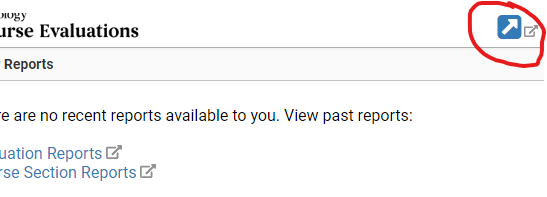
Next, click on the “Surveys” tab then select “My Course Surveys” in the dropdown list…
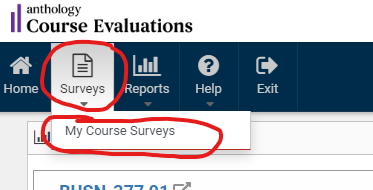
From here you will see the current semesters courses and some information on their CoursEval surveys…
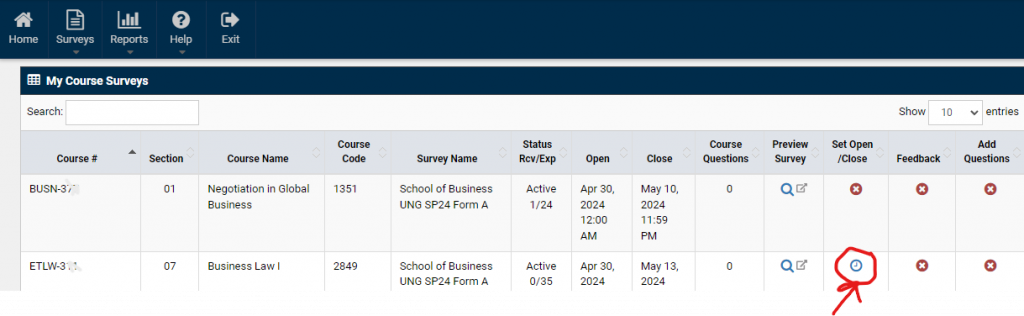
Notice the clock icon under the Set Open/Close column ( if there is a red circle with an X, the open date for the survey has passed and you will need to contact your CoursEval administrator or the USD help desk for assistance), click the clock icon to manually change your survey open/close dates.
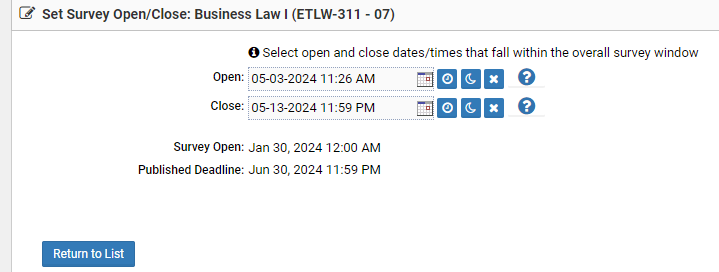
For further questions or assistance with CoursEval see the other FAQs or email your CoursEval administrator in the Knauss School of Business.

