The purpose of this job aid is to provide instructors with instructions on how to use the BB Final Grade Submit integration tool to submit final course grades from their Blackboard course into Banner. This video tutorial (3:27) demonstrates the same process.
Please note that the assumptions listed below have been made about your situation. You can click on the corresponding link for resources on how to complete those steps before proceeding with BB Final Grade Submit.
- Final Grade column is set up in the Grade Center and is set to External Grade (to complete this step, please review the Creating a Final Grade Column job aid).
- Grading schema, weighted total/categories, Letter (A, A-, B+, I, etc.), grading curve, if changed, has been finalized (to complete this step, please review the Updating Grading Schemas in the Grade Center job aid or the Adding a Letter Grade in the Grade Center job aid).
- All, or most, student grades have been finalized and confirmed, with the exception of pre-arranged extensions, Incomplete, ADA-related special accommodations.
- You are submitting final grades within the allotted final grade submission time-frame.
Step 1: From the Full Grade Center page, go to the horizontal menu at the top of the screen and click on Manage and select Grade Approval and Transfer from the drop-down menu.
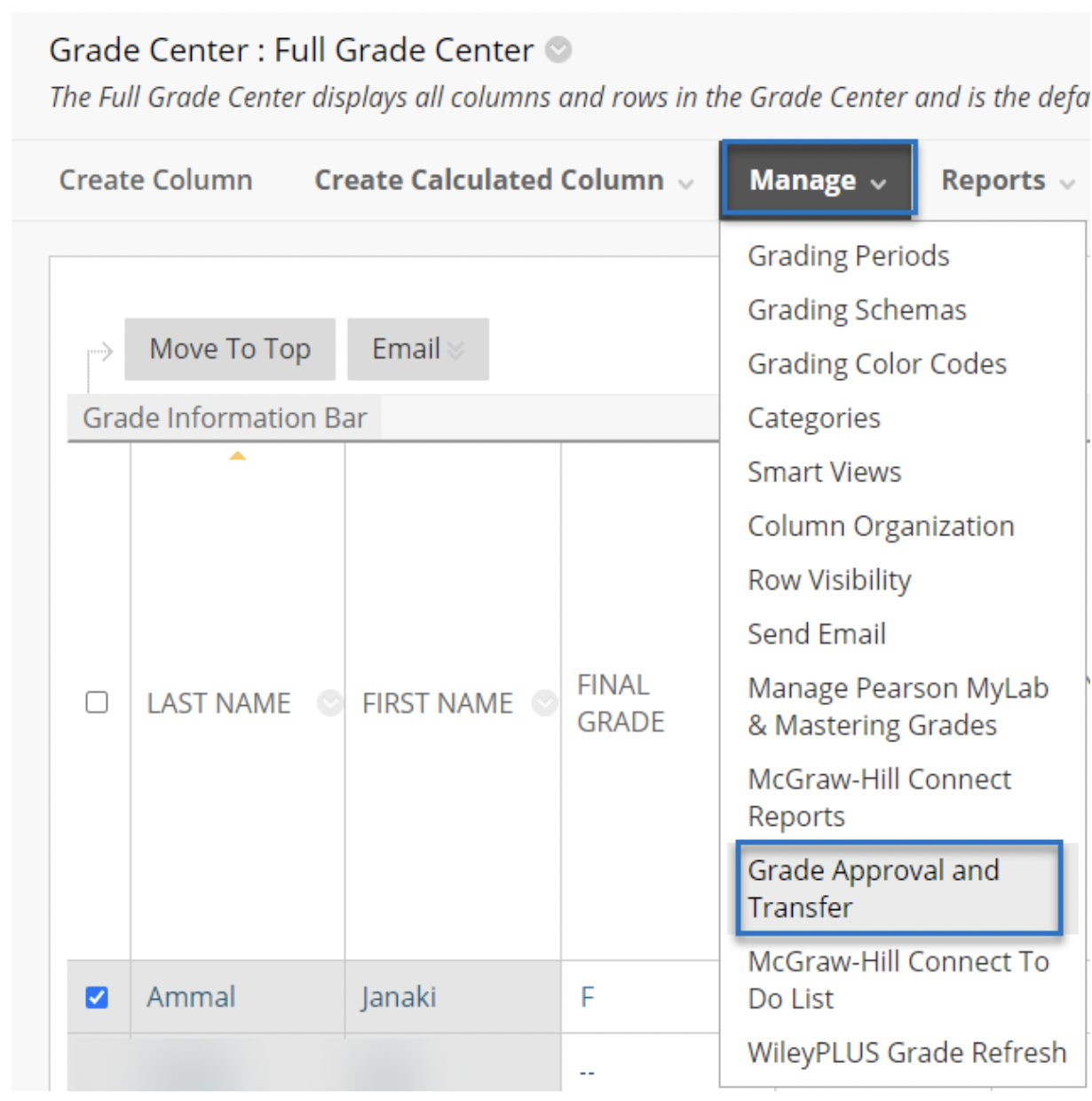
Step 2: On the Grade Extract History page, click the Schedule Extract button. A window will pop up confirming the action. Click OK. You will automatically be returned to the Grade Center and a purple Extract Scheduled message will appear at the top confirming this action.

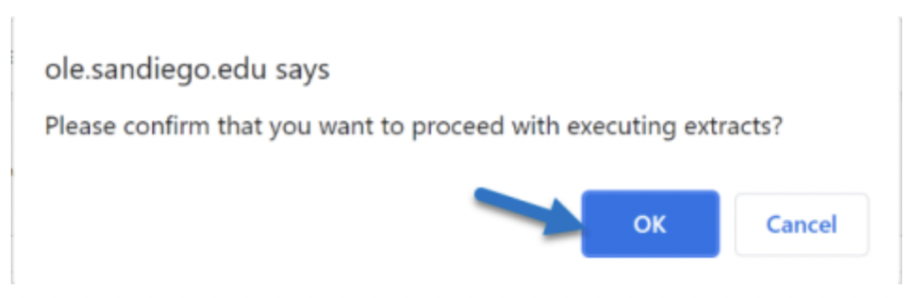
Step 3: Grade extracts to Banner occur daily, upon scheduling an extract; however, you will not get a confirmation email, so it’s a good practice to return to the Grade Extract History page to review and confirm your grade extract history. When confirming your extracts, you’ll see one row that says Scheduled, and the row above it will say Success. If the message column says success, that means the extraction was successful.

Step 4: If there is an error in the extract, you will receive an email within a 24 to 48-hour time-frame. In addition to checking this page, you can log into Banner 24-48 hours after completing these steps to confirm the Grade Extract.
Contact Us For on-demand assistance with this tool, please contact ITS Help Desk at (619) 260-7900 or help@sandiego.edu For late grades or to fix erroneous grades, please contact the Registrar’s Office at registrar@sandiego.edu

