- Open Blackboard in Chrome
- Go to the test and videos in Respondus LockDown Browser tool
Click on Chrome and go to the three dots to the right, then click MORE TOOLS and then DEVELOPER TOOLS
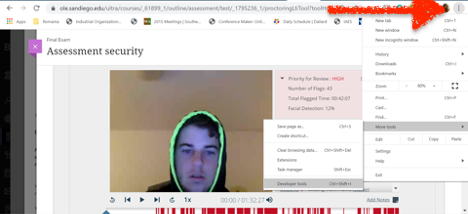
4. Click the INSPECT TOOL (upper left corner, see below)
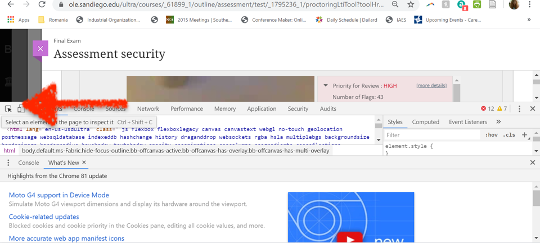
5. Click on the video and the link appears for the full video download
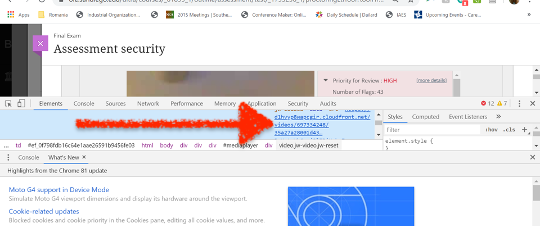
6. Copy paste that link into another Chrome tab to download the video full quality and full screen (the link starts after the “src” code and make sure to remove quotation marks or anything else that may copy by mistake). The download to your computer will start immediately as an mp4 file.

